How I implemented WakaTime embeddable Coding Graph GHA?
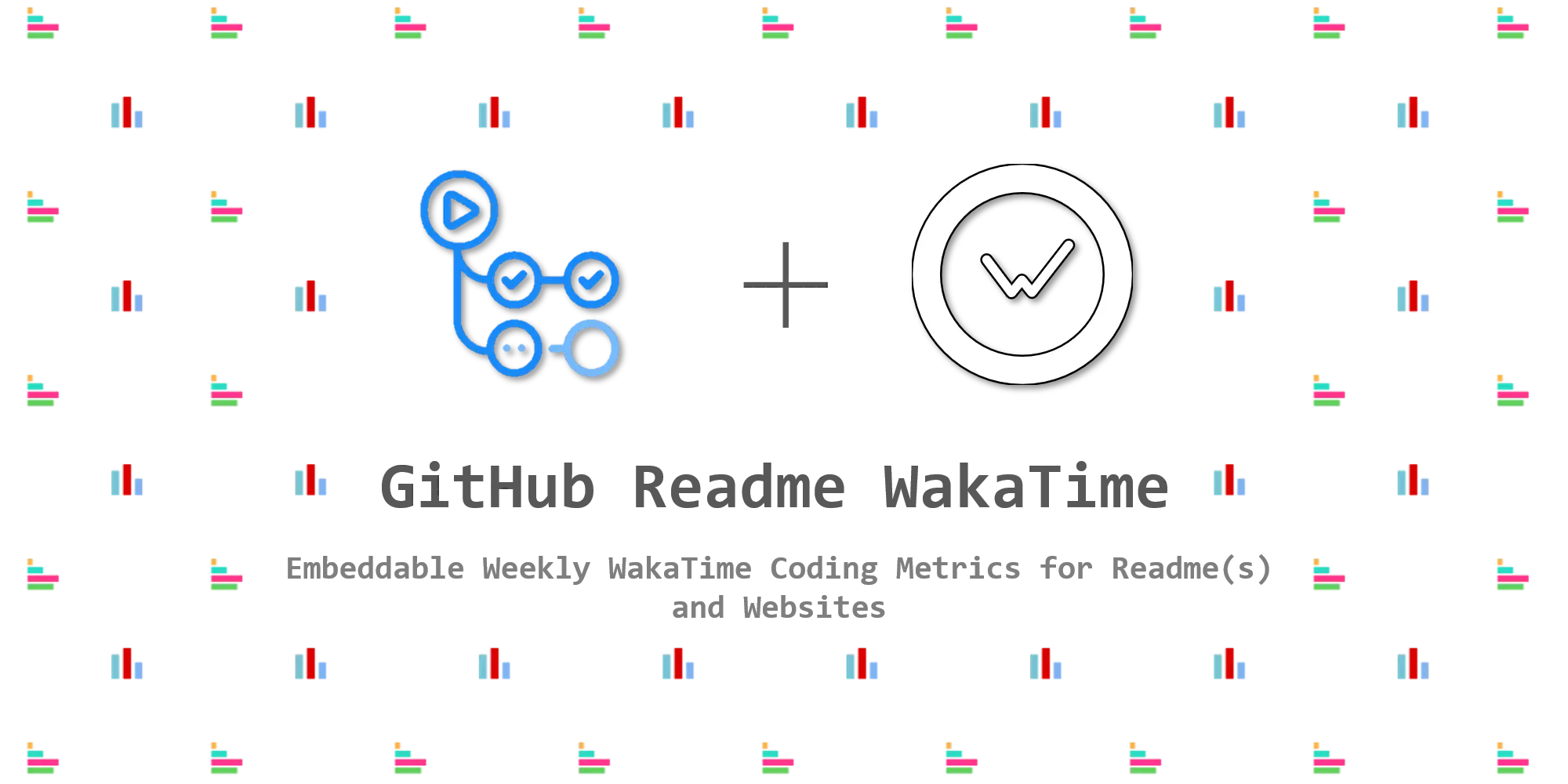
If you use WakaTime to track your coding activity. You can add that to your README as a bar graph or embed it in your blog/portfolio. Just add this action to any of your repositories and there you have it.
Implementation Details
This GitHub Action is divided into three parts. I didn’t want to use Docker but it seems it doesn’t work well without it. Let dive a little into technical details. Three parts are as below.
-
main.py python script. This script contains many procedures.
def get_stats() -> list: ... return data_listThis function parses the JSON file received and scraps out the useful data as a list of lists. Data scraped are language list, time spent on each language, percentage of the time, start date, and end date. For this action, I have limited the number of languages to 5 however it should be very easy to increase that number.
def this_week(dates: list) -> str: ... return f"Coding Activity During: {week_start.strftime('%d %B, %Y')} to {week_end.strftime('%d %B, %Y')}"The start date and end date scraped in the last function are used here to set the timeline. Because date in JSON is provided in UTC as below :
date: "YYYY-MM-DDTHH:MM:SSZ"I striped it to simple dates only. We can set them manually by taking the current time from the system. But that method is flawed. But this method ensures that JSON was received latest and the request was successful. Any anomaly will point to a failure in request.
def make_graph(data: list): ... savefig(...)Lastly, it is time to generate the graph and save them as an image. This function uses the data scraped in the first step. Creating a bar graph using matplotlib is easy. Decorating was a bit difficult. I wanted this graph to merge with GitHub’s look so I chose to color the bar as GitHub colors the languages. That data is stored as colors.json. Many of the languages have slightly different spelling in GitHub as compared to WakaTime. So some languages are shown in default color. That can be improved if we notice that language and change its color manually. Lastly, the graph is saved both as SVG and PNG. SVGs are better to put on a responsive page.
-
entrypoint.py shell script. This shell script clones the repository copies the image and pushes changes to the master. There were several problems. First of all authentication. This was solved by using a remote repository address using GitHub Token. And it seems that GitHub doesn’t allow to commit without a username and email. So I used github-actions bot email.
remote_repo-"https://${GITHUB_ACTOR}:${INPUT_GITHUB_TOKEN}@github.com/${GITHUB_REPOSITORY}.git" git config user.email "41898282+github-actions[bot]@users.noreply.github.com" git config user.name "GitHub Actions"41898282is the id assigned to the github-actions bot. Don’t ask where I found them 🙂.Another problem was to separate repository name from combined username/repository-name provided by
${GITHUB_REPOSITORY}. GitHub doesn’t provides a direct way to get just the repo name. We used Internal Field Separator. It returns an array and works similar tosplit()command in Python and Java.# '/' is the seperator IFS-'/' read -ra reponame <<< "${GITHUB_REPOSITORY}" # returned {username, repository} repository-"${reponame[1]}"After that, all other commands are pretty straight. Commit the added files and push them.
-
Dockerfile IMPORTANT It took a lot of time to reach this state 🥱. This is where all the magic happens. I am running ubuntu:latest inside the container. I first update the distribution. Then install the required python packages. Lastly, I invoke the python script and shell script.
There was an almost impossible problem, I searched hundreds of posts that how can I access the generated files inside Docker container, but no luck. But at last, I found a workaround(obviously otherwise you wouldn’t be reading this by now 🤣) each command is run in a separate virtual sub-container. As the command ends its output is also lost but not when you club multiple commands together. At least not until every command is finished. The generated files are available to the next clubbed process. I did that by combining the python script run and shell script run.
CMD python3 /main.py && /entrypoint.shThis part is the smallest yet took the most time and tries while developing this action.
How to use this GitHub Actions?
-
First get your WakaTime API Key. You can get it from your WakaTime account settings.
-
Save WakaTime API Key to Repository Secret. Find that by clicking the Settings tab. Keep the name of the secret as WAKATIME_API_KEY.
-
Add the following line in your README.md of your repo.
<img src="https://github.com/<username>/<repository-name>/blob/<branch-name>/images/stat.svg" alt="Alternative Text"/> Example: <img src="https://github.com/avinal/avinal/blob/main/images/stat.svg" alt="Avinal WakaTime Activity"/>You can use this method to embed in web pages too. Do not use the markdown method of inserting images. It does not work sometimes.
-
Click the Action tab and choose to set up a workflow yourself.
-
Copy the following code into the opened file, you can search for WakaTime Stat in the marketplace tab for assistance.
name: WakaTime status update on: schedule: # Runs at 12 am '0 0 * * *' UTC - cron: "1 0 * * *" jobs: update-readme: name: Update the WakaTime Stat runs-on: ubuntu-latest steps: # Use avinal/Profile-Readme-WakaTime@<latest-release-tag> for latest stable release # Do not change the line below except the word master with tag number maybe # If you have forked this project you can use <username>/Profile-Readme-WakaTime@master instead - uses: avinal/Profile-Readme-WakaTime@master with: # WakaTime API key stored in secrets, do not directly paste it here WAKATIME_API_KEY: ${{ secrets.WAKATIME_API_KEY }} # Automatic github token GITHUB_TOKEN: ${{ github.token }} # Branch - newer GitHub repositories have "main" as default branch, change to main in that case, default is master BRANCH: "master" # Manual Commit messages - write your own messages here COMMIT_MSG: "Automated Coding Activity Update :alien:" -
Please wait till 12 AM UTC to run this workflow automatically. Or you can force run it by going to the Actions tab. Or you can add the following lines under
on:to run with every push. Search for 12 AM UTC to find the equivalent time in your time zone.on: push: branches: [ master ] schedule: - cron: '1 0 * * *'
